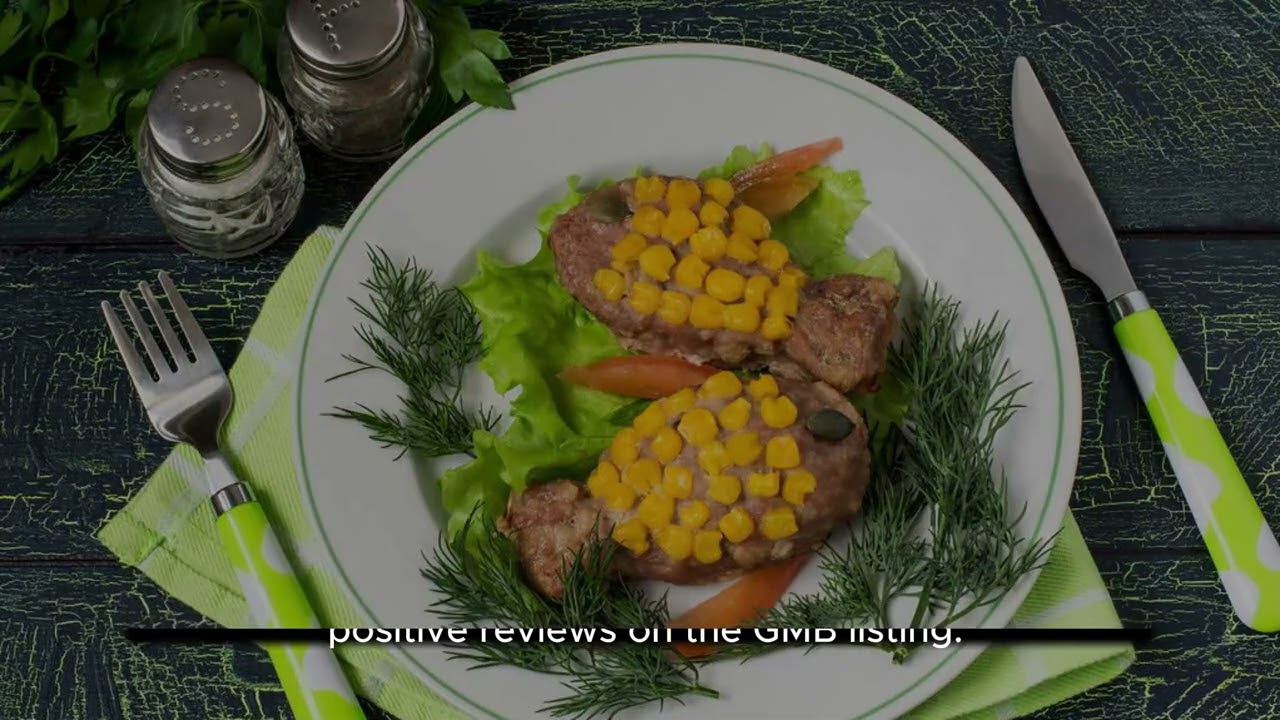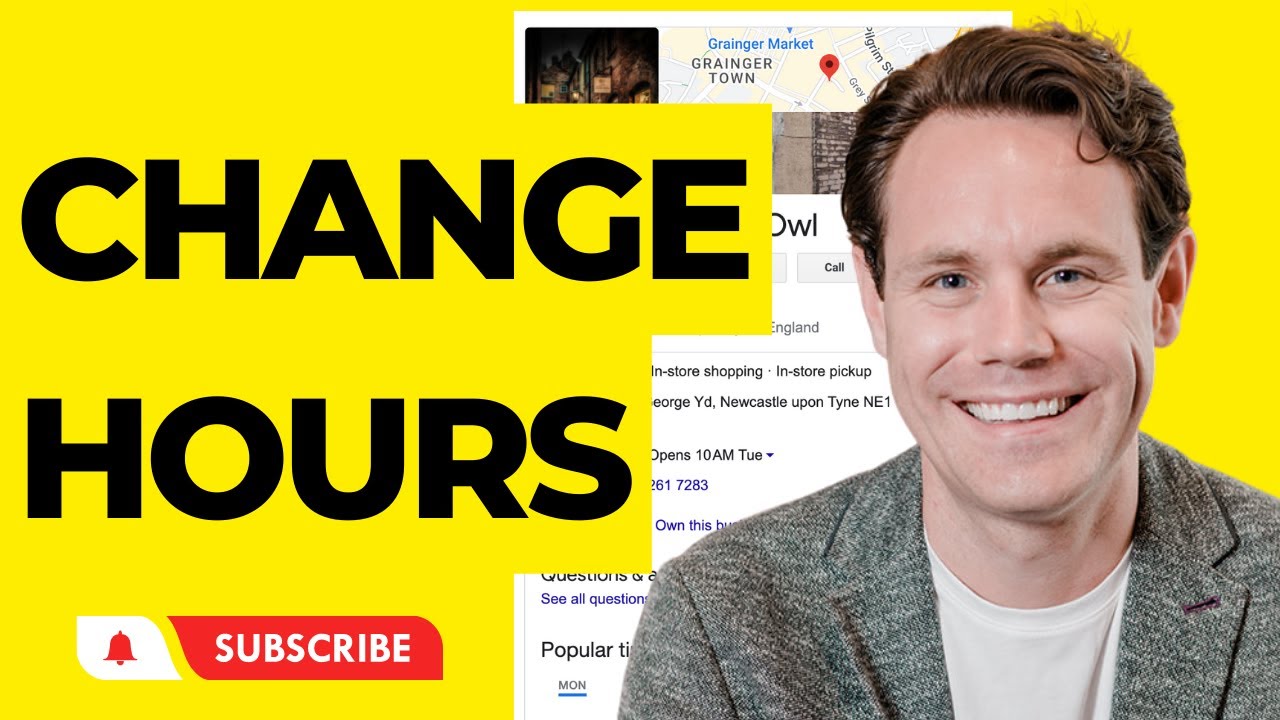How to add google reviews to your squarespace site effectively

Understanding the Importance of Google Reviews
In today’s digital landscape, Google Reviews play a pivotal role in shaping consumer perceptions. As potential customers browse for services or products, they often rely on the opinions of others to inform their decisions. This is where integrating Google Reviews into your Squarespace site becomes essential. It not only builds trust with your audience but also enhances your site’s SEO performance.
Building Trust with Authenticity
When a customer sees real reviews from actual clients, it instills confidence. Consumers are more likely to choose a service or buy a product that has a significant number of positive reviews. Here are some ways Google Reviews can build rapport:
- Transparency: Showcasing reviews demonstrates upfront honesty about customer experiences.
- Engagement: Responding to reviews fosters a two-way communication channel, enhancing loyalty.
- Reputation Management: Addressing negative feedback publicly shows that you care about customer service.
Methods to Integrate Google Reviews into Squarespace
Integrating Google Reviews into your Squarespace website involves simple steps. Here, we detail a concise method to effectively allow potential customers to see what others think about your brand.
Step-by-Step Guide to Add Google Reviews
Follow these steps to embed Google Reviews on your Squarespace site:
- Create a Google My Business account: First, ensure that your business is listed on Google My Business. You need to claim your business if you haven’t done so already.
- Gather Google Reviews: Once your Google Business account is set up, actively solicit reviews from satisfied customers. The more reviews you gather, the better!
- Copy the Review Link: To direct customers to your reviews, you can get a direct link. Go to your Google My Business profile, find the ‘Reviews’ tab, and click on the ‘Share’ button to copy the link.
- Add Custom Code in Squarespace: On your Squarespace site, navigate to the page where you want to display your reviews. Click on ‘Edit’ and then add a ‘Code Block’.
- Insert the Code: In the Code Block, you can use Google’s iframe code or a plugin to display Google Reviews. Modify the iframe code where necessary by pasting the copied review link.
- Publish Your Changes: After you have inserted the code, make sure to save and publish your changes. Your reviews should now appear on your site!
Using Third-Party Tools for Enhanced Integration
If you’re looking for more advanced options to integrate Google Reviews into your Squarespace site, consider using third-party tools. These tools offer additional features, such as customizable widgets that can enhance aesthetics and functionality.
Popular Tools for Displaying Google Reviews
Here are a few third-party tools that can seamlessly integrate Google Reviews into your Squarespace website:
- EmbedSocial: This tool allows you to create reviews widgets that can be embedded directly onto your site. It offers a variety of customizable options to match your site’s design.
- WidgetPack: With WidgetPack, you can easily create Google Reviews badges and plugins to showcase star ratings alongside reviews.
- Elfsight: Elfsight offers a Google Reviews widget that is simple to integrate into Squarespace and allows customization of the layout and appearance.
- Trustpilot: If you have a Trustpilot account, you can display your ratings and reviews alongside your Google Reviews, enhancing credibility.
Best Practices for Displaying Reviews on Your Squarespace Site
Displaying Google Reviews on your Squarespace site is one thing, but managing how those reviews are presented is another. Implementing best practices can lead to better engagement and overall visitor experience.
Optimizing the Display of Reviews
Here are some best practices to keep in mind when showcasing reviews:
- Highlight Positive Reviews: Ensure a good balance of showcasing positive reviews while also honestly representing your business.
- Keep it Updated: Regularly check and update the reviews on your site to reflect the most current feedback.
- Encourage Customer Interaction: Allow users to interact by providing a space for them to leave their own reviews or feedback.
- Utilize Visuals: Adding images or graphics to accompany reviews can make them more engaging and relatable for new audiences.
Responding to Reviews
Responding to reviews, both positive and negative, is crucial. When customers see that you’re actively engaged, they’re more likely to trust your brand. Here’s how to manage responses:
- Acknowledge Positive Feedback: Thank customers for their positive reviews and express appreciation for their support.
- Address Negative Reviews: For any negative feedback, it’s important to remain calm and professional. Offer solutions or invite the user to discuss their concerns further.
- Learn from Feedback: Use customer insights to improve your services or products. Show your audience that you are committed to continuous improvement.
By integrating Google Reviews into your Squarespace site, you open a gateway to authentic customer interaction and enhanced credibility. Following these methods and best practices will facilitate a trustworthy image and better audience engagement, ensuring that your business shines in the crowded digital marketplace.