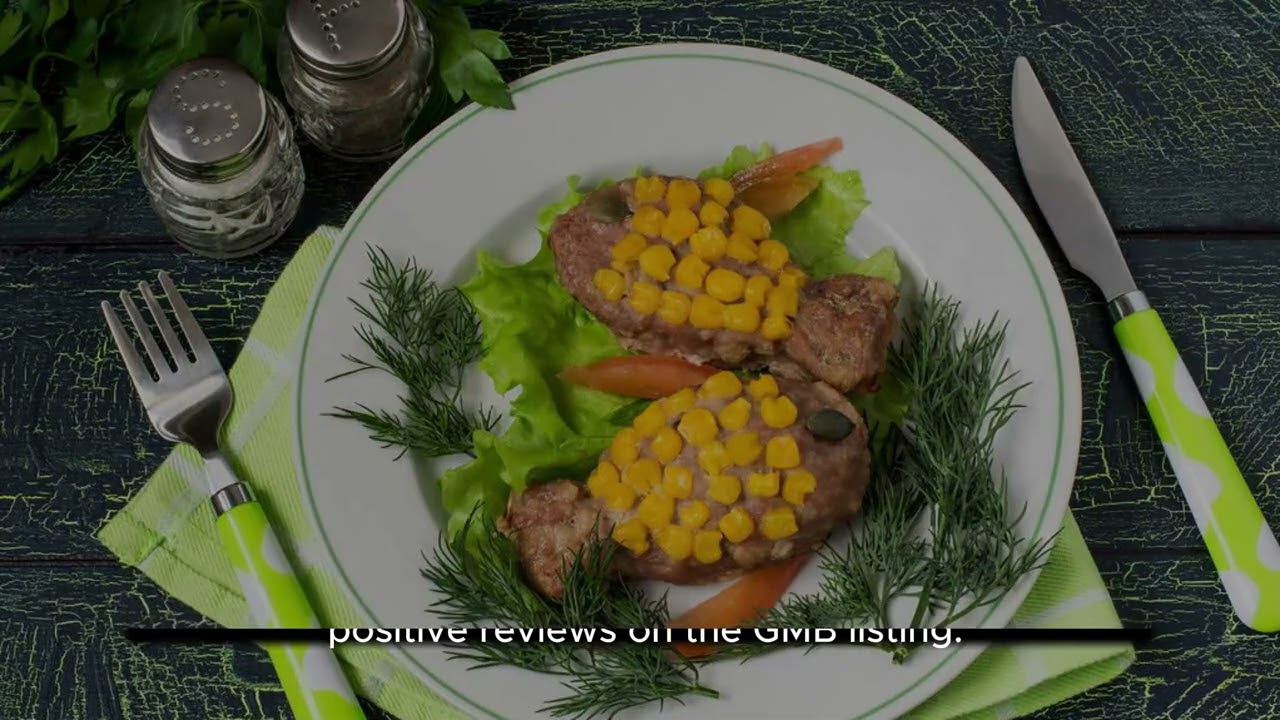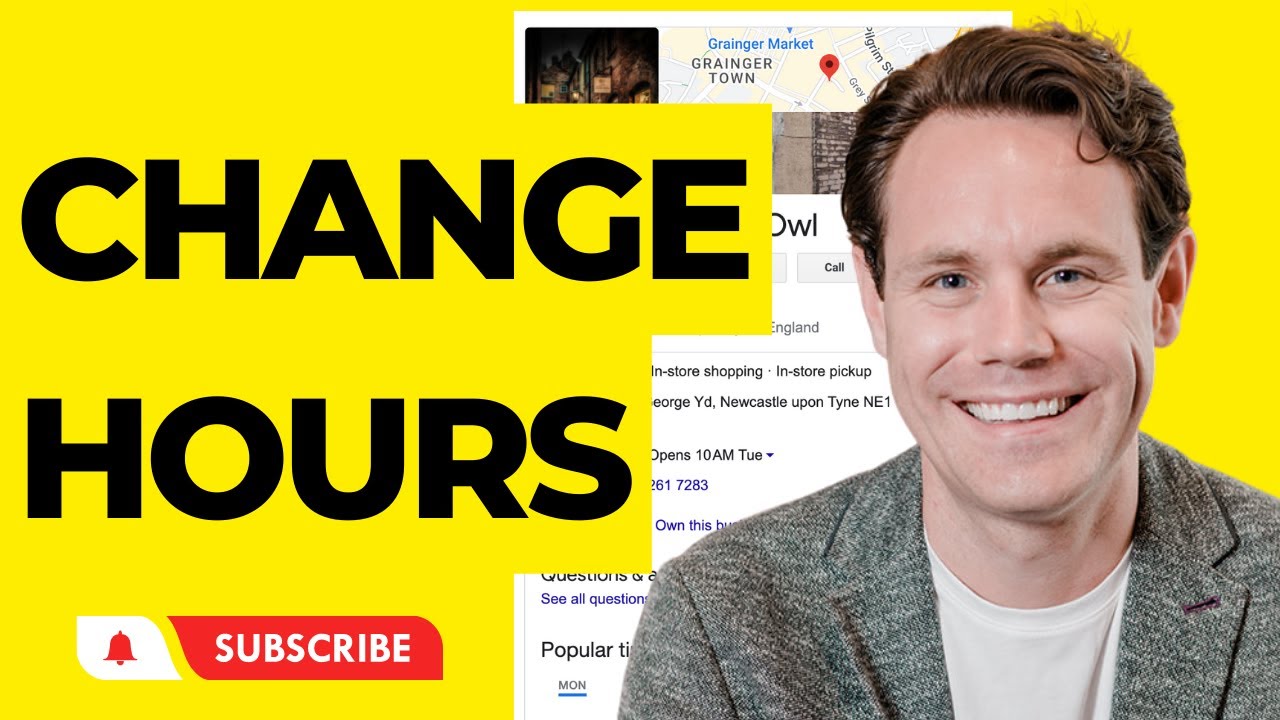How to add a user to your google business account effectively
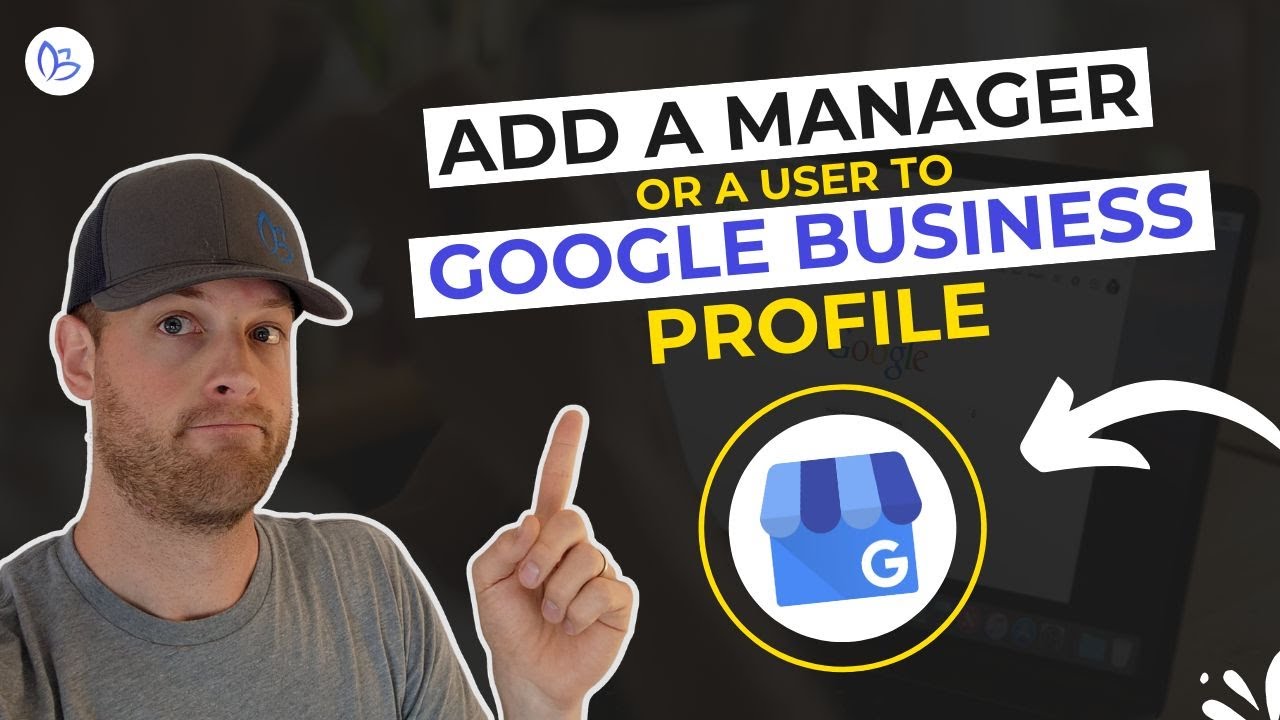
- 1 Understanding the Importance of Google Business Accounts
- 2 How to Add Users to Your Google Business Account
- 3 Understanding User Roles and Permissions
- 4 Benefits of Proper User Management
- 5 Common Challenges When Managing Users in Google Business
- 6 Tips for Effectively Managing User Access in Google Business
- 7 Conclusion
Understanding the Importance of Google Business Accounts
In today’s rapidly evolving digital landscape, having a robust online presence is critical for business success. One of the most vital tools for managing this presence is a Google Business account. This platform enables businesses to showcase their products and services, connect with customers, and manage their online reputation efficiently. As companies grow and teams expand, it becomes increasingly necessary to grant different levels of access to various team members.
Adding users to your Google Business account allows you to delegate tasks, ensuring that your online presence is maintained effectively, with hardly any interruptions. Assigning roles such as managers or communications leads helps streamline the workflow and enhances collaboration.
How to Add Users to Your Google Business Account
Adding a user to your Google Business account is a straightforward process that can be completed in a few easy steps. To begin, you’ll need to follow these instructions carefully:
- Sign in to your Google Business Profile at business.google.com.
- Once logged in, select the location for which you want to add the user.
- Click on the “Users” tab found in the menu on the left side of the screen.
- You will see an option to invite new users. Click on the “Add Users” button.
- Enter the email address of the new user you would like to invite.
- Choose the role you want to assign to this user from the dropdown menu. Roles can range from owner to manager or communication manager.
- Finally, click on “Invite” to send the invitation.
Once this process is completed, the invited user will receive an email notification containing a link to accept the invitation. After they accept, they will gain access to the Google Business account as per the permissions you assigned to them.
Understanding User Roles and Permissions
When adding users to your Google Business account, it’s essential to understand the different roles available and what permissions come with each. Here’s a breakdown of the various roles:
- Owner: This role allows full access to all features of the Google Business account, including managing users, editing information, and responding to reviews.
- Manager: Managers can edit business details, manage posts, and interact with customers on behalf of the business. However, they cannot delete the account or add other users.
- Site Manager: A Site Manager has limited access, enabling them to manage specific locations within a multi-location business.
- Communications Manager: This role is ideal for those managing reviews and customer interactions but does not allow for editing business information.
Choosing the right role for each user is crucial as it impacts how your team interacts with the Google Business account. Inadequate access might hinder productivity, while excessive permissions could lead to mismanagement of your online presence.
Benefits of Proper User Management
The importance of effectively managing users in your Google Business account cannot be overstated. Here are a few benefits:
- Enhanced Security: Limiting access to only essential personnel mitigates any potential security risks.
- Increased Efficiency: With defined roles, team members can focus on what they do best, improving overall productivity.
- Better Customer Interaction: By assigning users to handle customer communications, your business can maintain a consistent and professional online presence.
- Streamlined Task Management: Multiple users can be assigned specific tasks for managing different aspects of the Google Business account, ensuring that nothing falls through the cracks.
Common Challenges When Managing Users in Google Business
While adding users to your Google Business account is straightforward, several challenges may arise along the way:
Access Issues
Sometimes, users may encounter access issues if they don’t follow the invitation process properly. Always ensure that users check their spam or junk mail folders for the invitation email.
Maintaining Appropriate Roles
It can become tricky to keep track of who has what access within your organization. Regularly auditing user roles can help identify any modifications needed.
User Training
Even after adding users, they might need guidance on using the platform effectively. Providing training sessions or resources can minimize mistakes and help them take full advantage of the tools available.
Tips for Effectively Managing User Access in Google Business
To maximize the benefits of adding users to your Google Business account, consider the following tips:
- Regularly Review User Access: Schedule routine checks to ensure users still require access and to adjust roles as necessary.
- Communicate Clear Expectations: Make sure all team members understand their responsibilities and how they relate to the overall business goals.
- Utilize Analytics: Leverage insights available from Google Business to monitor user activity and identify areas for improvement.
- Feedback Mechanism: Implement a feedback loop where users can report issues or suggest improvements in managing the account.
Conclusion
Effectively adding and managing users in your Google Business account is crucial for ongoing success in your online visibility and reputation management. Adopting best practices, understanding the various user roles, and proactively addressing potential challenges will ensure that your Google Business account is utilized optimally, helping you focus on what matters most: growing your business.