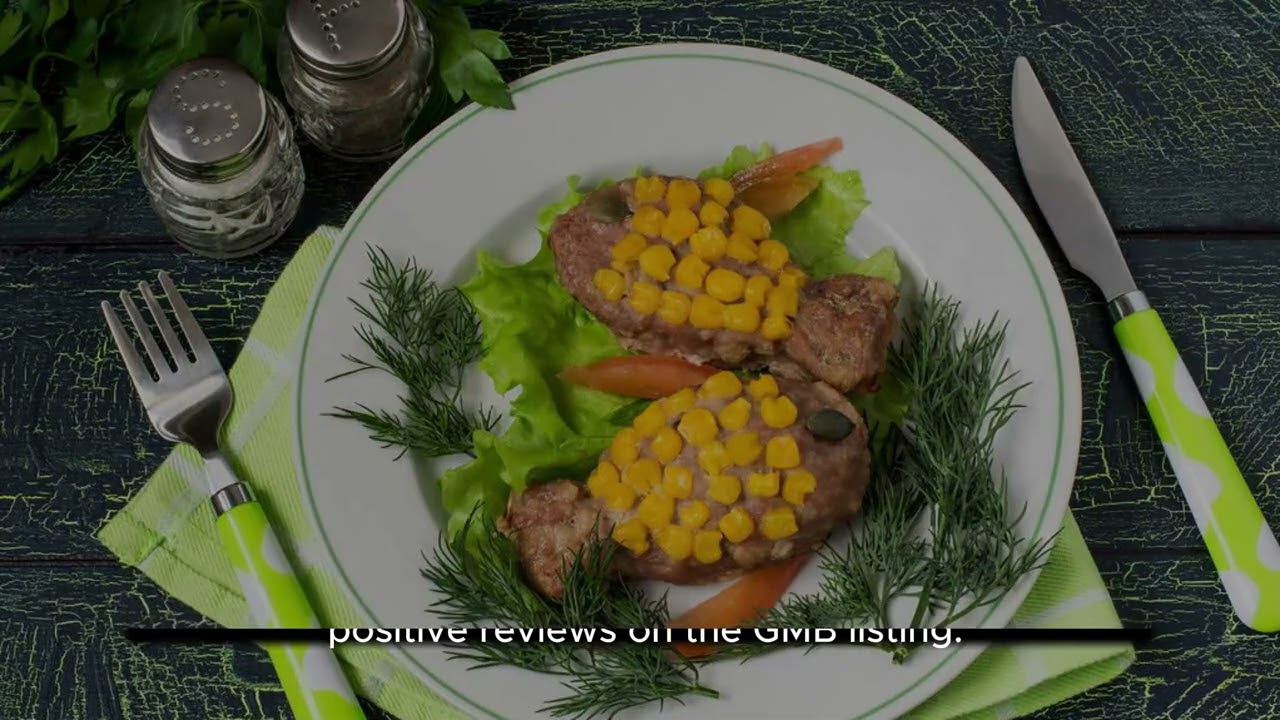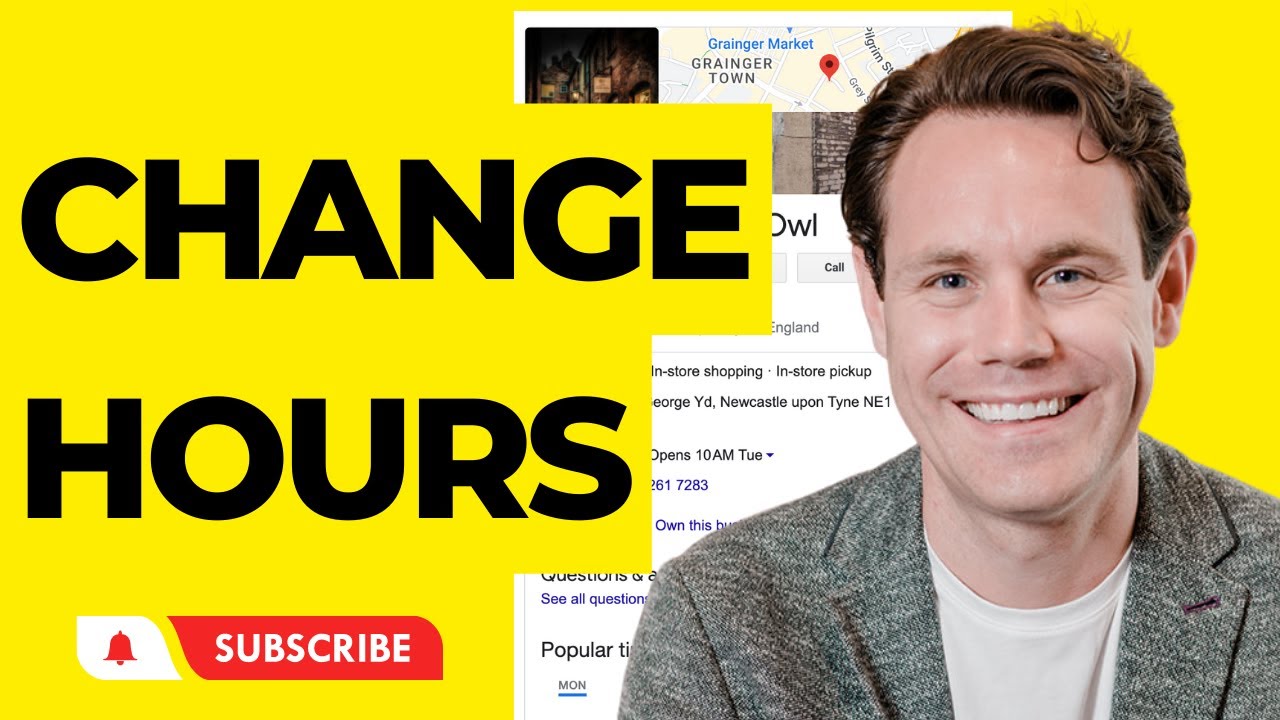How to give access to your google my business account easily
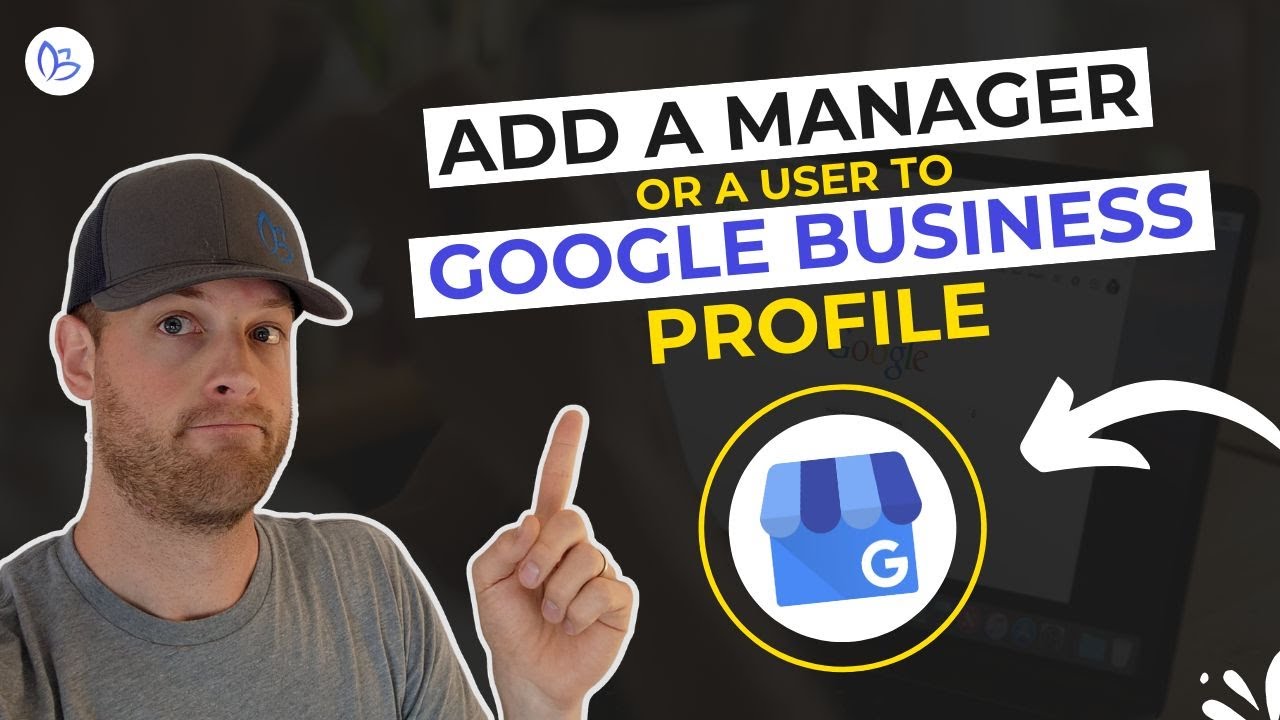
Understanding Google My Business and Its Importance
Google My Business (GMB) is a vital tool for any business that wants to enhance its online presence. It provides businesses with the ability to manage their online information across Google’s various platforms, including Search and Maps. When used correctly, GMB can significantly increase local visibility and help attract new customers.
In today’s digital world, many consumers rely on GMB listings to find local services and products. With this context, gaining and controlling access to your GMB account is crucial. This article will guide you on how to grant access to your Google My Business account and explore its features in detail.
How to Grant Access to Your Google My Business Account
Managing who can access your Google My Business account is crucial for security and collaboration. Following these steps, you can effectively provide access to your GMB account to other users:
Step-by-Step Guide
- Sign into your Google My Business account by navigating to the GMB website.
- Select the location you want to manage (if you have multiple locations).
- From the menu, click on Users.
- To invite a new user, click the icon with a plus sign (+).
- Enter the email address of the person you want to add. You can also set their role: either Owner, Manager, or Site Manager.
- Click on the Invite button.
The invited user will receive an email invitation to accept access. Once they accept, they will have the permissions associated with the role you’ve assigned. This simple process allows for seamless sharing of management tasks.
Different Roles in Google My Business
When providing access to others in Google My Business, it’s important to understand the different roles available and what permissions each role entails:
- Owner: The owner has full control over the business listing, including the ability to add or remove users, edit listing details, and monitor performance.
- Manager: Managers can edit the business information, respond to customer reviews, and add posts. However, they cannot remove the owner or other managers.
- Site Manager: This role has limited access and is primarily meant for basic updates, such as responding to reviews and editing business hours.
These role distinctions help ensure that sensitive information is protected while allowing various team members to fulfill their responsibilities effectively.
Best Practices for Managing GMB Access
While learning how to give access to your Google My Business account is fundamental, managing that access appropriately is just as important. Here are some best practices to consider:
Regularly Review User Access
Periodically review who has access to your GMB account. Remove users who no longer need access to ensure that your listing remains secure.
Use Unique Email Addresses
Always use unique, professional email addresses (preferably tied to your business domain) for GMB user accounts. This practice prevents unauthorized access by minimizing risks associated with sharing personal emails.
Educate Your Team
Make sure that everyone who has access understands how to use the GMB tools effectively. Holding regular training sessions can keep your team informed about updates and best practices.
Benefits of Collaborating on Google My Business
Allowing access to your Google My Business account can have several benefits, especially if you are managing a larger team:
- Enhanced Productivity: Assigning specific roles allows team members to focus on their strengths, whether that’s posting updates or responding to reviews.
- Improved Customer Engagement: Having a dedicated manager or site manager ensures timely responses to customer queries and updates.
- Consistent Updates: With multiple team members collaborating, your GMB listing can stay current with promotions, events, and changes in hours or services.
Furthermore, an active GMB profile can improve your search ranking and connect local customers to your business quickly.
Common Issues When Managing GMB Access
While learning how to provide access to your Google My Business account is straightforward, you might encounter some common challenges in that process. Here are a few issues and their solutions:
Issue: Invitation Not Received
If the user does not receive the invitation email, you should ensure they check their spam folder. If it’s still not found, try resending the invitation or confirm that you entered the email address correctly.
Issue: User Cannot Accept Invite
Sometimes, users encounter issues accepting invitations due to their Google account settings. Ensure they are using the correct email associated with their Google account. They may need to create a new account using the same email if problems persist.
Issue: Revoking Access
If you need to revoke someone’s access, simply navigate to the users section in your GMB account, select the user, and click on the Remove option. This step is important to maintain control of your business information.
Conclusion
As businesses increasingly leverage online platforms for marketing and customer engagement, tools like Google My Business become essential. Understanding how to give access to your Google My Business account and manage that access efficiently can enhance collaboration, security, and customer service. By following the recommended practices and troubleshooting common issues, businesses can maximize the benefits of their Google My Business listings and maintain a strong online presence.