Google maps carplay black screen troubleshooting guide
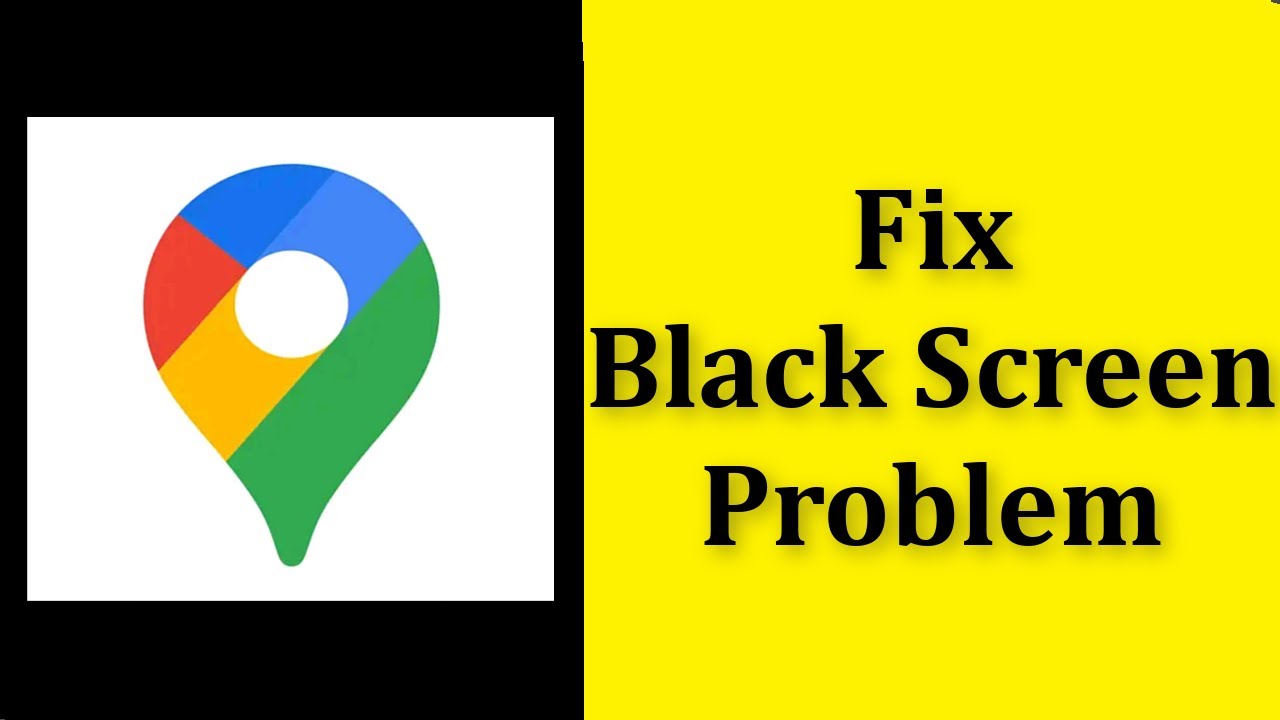
The Rise of CarPlay and Its Features
As technology continues to evolve rapidly, one of the most significant advancements in the realm of in-car entertainment is Apple CarPlay. This feature allows you to integrate your iPhone seamlessly into your car’s infotainment system, giving you access to various applications, including Google Maps. CarPlay makes it easy to navigate, stream music, and send messages, all while staying focused on the road. Setting up and using CarPlay has never been more straightforward, making it an essential feature for many drivers today.
Among the applications available on CarPlay, none are more critical for navigation than Google Maps. Its real-time traffic updates, extensive point-of-interest database, and user-friendly interface provide drivers with the tools they need for a smooth journey. However, despite its many advantages, users may occasionally encounter issues, such as the troublesome black screen during CarPlay usage, which can impede their driving experience and cause frustration.
Understanding Google Maps CarPlay Black Screen Issues
The onset of a black screen on Google Maps when using CarPlay can be attributed to various factors, ranging from software glitches to connectivity problems. When you connect your iPhone via USB or Bluetooth, Google Maps should display correctly on your car’s screen. However, if it doesn’t, understanding the possible causes can help in troubleshooting the issue effectively.
Common Reasons for Black Screen Troubles
- Software Glitches: An outdated version of either the iPhone or the Google Maps app can cause display issues.
- Connection Problems: Issues with the USB cable or Bluetooth connection can disrupt the communication between devices.
- Compatibility Issues: Some cars may have incompatibilities with certain versions of CarPlay or updated apps.
- Settings Misconfiguration: Incorrect settings on the iPhone or car’s infotainment system may hinder display functionality.
Identifying the exact cause can often feel overwhelming, but taking the right approach can help restore functionality. Here are some troubleshooting tips to resolve the black screen issue effectively:
Troubleshooting Steps for Black Screen Issues
- Restart Your Devices: A simple restart of both your iPhone and your vehicle’s infotainment system can often resolve software hiccups.
- Check Connections: Ensure that your USB cable is functioning and properly connected. If using Bluetooth, check the connection settings.
- Update Software: Ensure both your iPhone and the Google Maps app are updated to their latest versions. Navigate to Settings > General > Software Update and check for any available updates.
- Adjust Settings: On your iPhone, go to Settings > General > CarPlay and make sure your car is selected and configured correctly.
- Reset CarPlay: You can reset the CarPlay connection by going to Settings > General > CarPlay, selecting your car, and choosing “Forget This Car.” Then, reconnect your iPhone to set it up again.
Ensuring Optimal Connection for Google Maps
Once you have undertaken the troubleshooting steps mentioned earlier, ensuring an optimal connection for Google Maps is essential for a fluent experience using Apple CarPlay. A reliable and robust connection enhances the overall performance of applications, minimizes lag, and ensures that features function as intended.
Wired vs. Wireless CarPlay
Most vehicles offer a wired connection through a USB port, while newer models may also support wireless CarPlay. Each has its advantages:
- Wired CarPlay: This method tends to provide a more stable connection, reducing the likelihood of dropped signals or blackouts.
- Wireless CarPlay: While convenient, network congestion can sometimes cause delays or connectivity issues.
Consider your usage patterns and decide which method suits your needs best. If you frequently drive in areas with low signal strength, a wired connection may serve better.
Enhancing Google Maps Performance in CarPlay
To maximize the performance of Google Maps while using CarPlay, following various best practices is vital. An ideology focused on prevention will not only help in avoiding black screen issues but also ensure smooth navigation and overall vehicle information display.
Regularly Update Your Apps and Devices
As mentioned before, keeping your Google Maps application current is crucial. Frequent updates from Google often contain bug fixes, performance improvements, and new features, enhancing overall functionality. Make it a habit to:
- Check for app updates: Regularly visit the App Store for updates on Google Maps and other crucial applications.
- Update iOS: Ensure your iPhone is always running on the latest iOS version to achieve maximum compatibility with CarPlay.
Customize Google Maps Settings
You can also enhance the performance of Google Maps within CarPlay by customizing the settings. Here are a few beneficial adjustments:
- Set Preferred Routes: Save frequently traveled routes and avoid congested areas by configuring route preferences.
- Use Offline Maps: Download area maps for offline use, minimizing data use and maximizing performance.
- Manage Notifications: Customize notification settings to reduce distractions while driving.
The Importance of Troubleshooting Resources
One of the best strategies to combat technical issues, such as a CarPlay black screen, is leveraging online resources and communities dedicated to troubleshooting. By exploring forums, Apple support pages, and user groups, you can access a wealth of information and solutions shared by other users facing similar challenges.
- Apple Community Forums: A great place to post your problem or query and join conversations with other users and tech experts.
- YouTube Tutorials: Many tech enthusiasts create step-by-step videos on troubleshooting common issues, including CarPlay problems.
- Customer Support: If all else fails, don’t hesitate to reach out to Apple Support or your vehicle manufacturer for assistance.
Often, these resources can lead you to the answer or direction you need to resolve issues and get back on the road with Google Maps working perfectly in CarPlay.
Future of Apple CarPlay and Google Maps Integration
As the automotive industry continues to make strides towards smarter vehicles, the integration of applications like Google Maps into systems like CarPlay will only improve. Looking ahead, we can expect a range of features and enhancements designed to create a more seamless driving experience.
Anticipated Features and Improvements
- Augmented Reality Navigation: Future versions of Google Maps could provide AR overlays for in-car navigation, guiding drivers through complex intersections or rural areas.
- Enhanced Voice Control: The future may bring more advanced voice recognition features, enabling drivers to access navigation without physical interaction with their devices.
- More Third-Party App Integrations: Expect even broader compatibility with non-Apple apps, giving drivers more choices when it comes to navigation and entertainment.
With continued advancements in technology, the collaboration between Apple and Google in enhancing the CarPlay experience will undoubtedly benefit countless drivers, aiding navigation and connectivity while fostering a safer driving environment.






