How to create and use google maps gpx file for your outdoor adventures
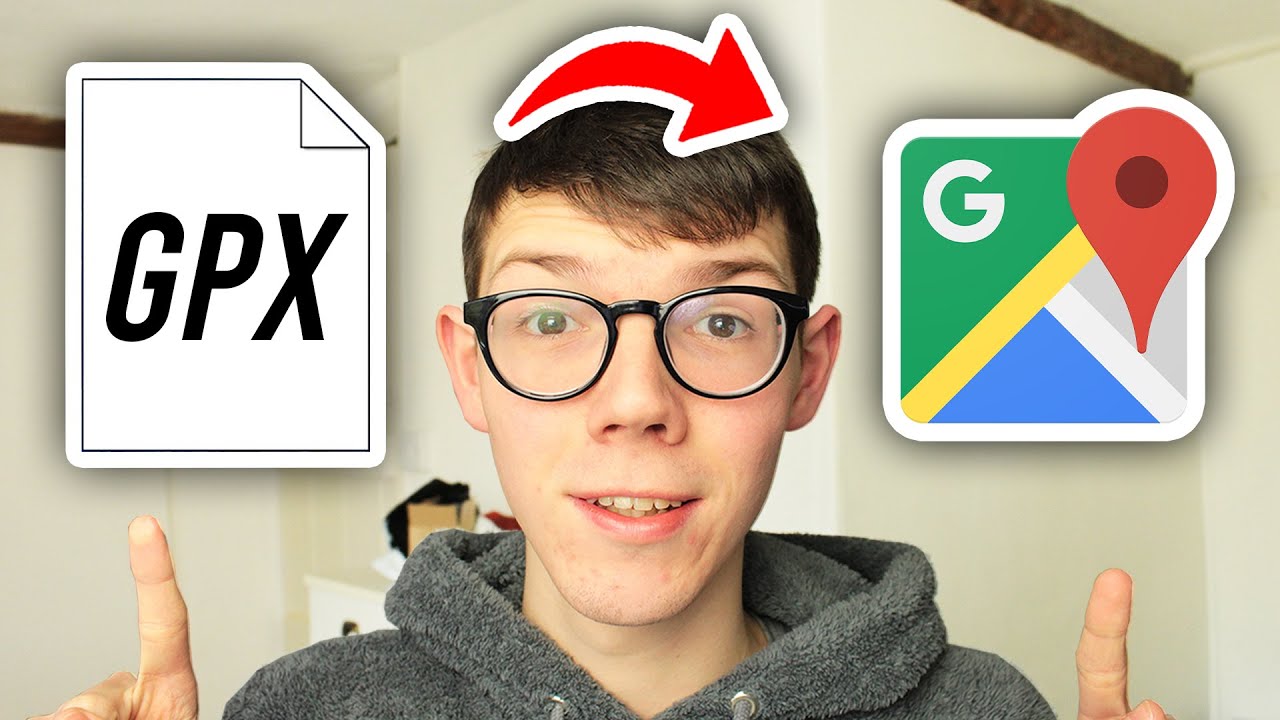
In the past decade, outdoor adventures have seen a significant rise in popularity, with more individuals looking to explore the great outdoors. One of the most essential tools for navigating nature is a reliable GPX file that can be used with mapping services like Google Maps. In this comprehensive guide, we’ll explore everything you need to know about working with Google Maps GPX files, including how to create and utilize them effectively for your excursions.
Understanding GPX Files and Their Importance
Before diving into the practical aspects of creating and using Google Maps GPX files, it’s essential to understand what GPX files are and why they are important for outdoor navigation.
What is a GPX File?
A GPX (GPS Exchange Format) file is an XML schema designed for transferring GPS data between software applications. These files store waypoints, routes, and tracks that can be utilized across various GPS devices and mapping software. The significance of GPX files cannot be overstated, especially for outdoor enthusiasts, as they allow for precise tracking of routes during hiking, biking, and other outdoor activities.
Benefits of Using Google Maps GPX Files
- Custom Routes: Create personalized routes that fit your adventure style.
- Easier Navigation: Help you navigate unfamiliar terrains confidently.
- Data Sharing: Easily share your adventures with others using GPX files.
- Offline Access: Use GPX files even when there is no cell service.
How to Create Google Maps GPX Files for Your Outdoor Adventures
Now that you understand GPX files’ relevance, let’s explore how you can create them using Google Maps for your upcoming adventures.
Step-by-Step Guide for Creating GPX Files
Follow these detailed steps to create your own Google Maps GPX file:
- Open Google Maps: Navigate to [Google Maps](https://www.google.com/maps).
- Sign in: Ensure you are signed into your Google account.
- Create Your Route:
- Click on the “Directions” button.
- Enter your starting point and destination.
- Add multiple stops if desired by clicking on “Add Destination”.
- Save Your Map:
- Click on the menu icon (three horizontal lines) in the top left corner.
- Select “Your Places” and go to the “Maps” tab.
- Click on “Create Map” at the bottom.
- Export to GPX:
- After saving the map, look for the option to export.
- Use a third-party converter to change the KML file (Google Maps format) into GPX, as Google does not directly allow GPX file downloads.
With these steps, you will successfully create a GPX file that can be used for your outdoor activities. However, to optimize your experience, consider the tools available for converting KML to GPX.
Tools for Working with GPX Files
Once you’ve created your GPX file, you may need specific tools to handle them optimally. Below are some popular software and apps that can help you manipulate and utilize your GPX files effectively.
Conversion Tools
- GPS Visualizer: A straightforward online tool that converts KML files to GPX and more.
- MyGeodata Converter: A comprehensive converter supporting various GIS formats.
- GPX Editor: A dedicated desktop application that allows users to create, edit, and manage GPX files easily.
- Gaia GPS: A powerful app that helps you download and navigate GPX trails offline.
- Caltopo: An excellent tool for planning outdoor adventures with map layers.
- AllTrails: A popular hiking app that allows users to access GPX files for various trails.
Best Practices for Using GPX Files During Your Outdoor Adventures
To maximize your experience with Google Maps GPX files while enjoying the great outdoors, consider the following best practices:
Pre-Trip Preparation
- Review Your Route: Study your downloaded GPX file on your device before embarking on your adventure.
- Check the Weather: Always check weather conditions for the area you plan to explore.
- Inform Someone: Let a friend or family member know your plans for safety reasons.
During Your Adventure
- Stay on the Trail: Use your GPX file for guidance, ensuring that you remain on marked paths.
- Regularly Update: Keep your device’s software updated for optimal performance during your trip.
- Stay Charged: Ensure your GPS device has sufficient batteries, and consider bringing a portable charger.
Exploring Additional Features of Google Maps
Google Maps also provides several features that can enhance your outdoor adventures when combined with GPX files. Understanding how to leverage these features will make your trips even more enjoyable.
Offline Maps
Downloading offline maps is another essential feature. By using Google Maps, you can select specific areas and download them for offline use, complementing your GPX navigation:
- Open Google Maps App.
- Choose Area: Tap your profile picture, select “Offline maps”, and choose “Select your own map”.
- Download: After selecting the area, download the map for offline use.
Street View and Satellite Imagery
Google Maps’ Street View feature allows you to visualize environments you will encounter on your route. Being familiar with these locations can significantly aid in your navigation:
- Street View
- Satellite Imagery: View the area from above to identify trails, paths, and potential obstacles.






