This page can’t load google maps correctly troubleshooting guide
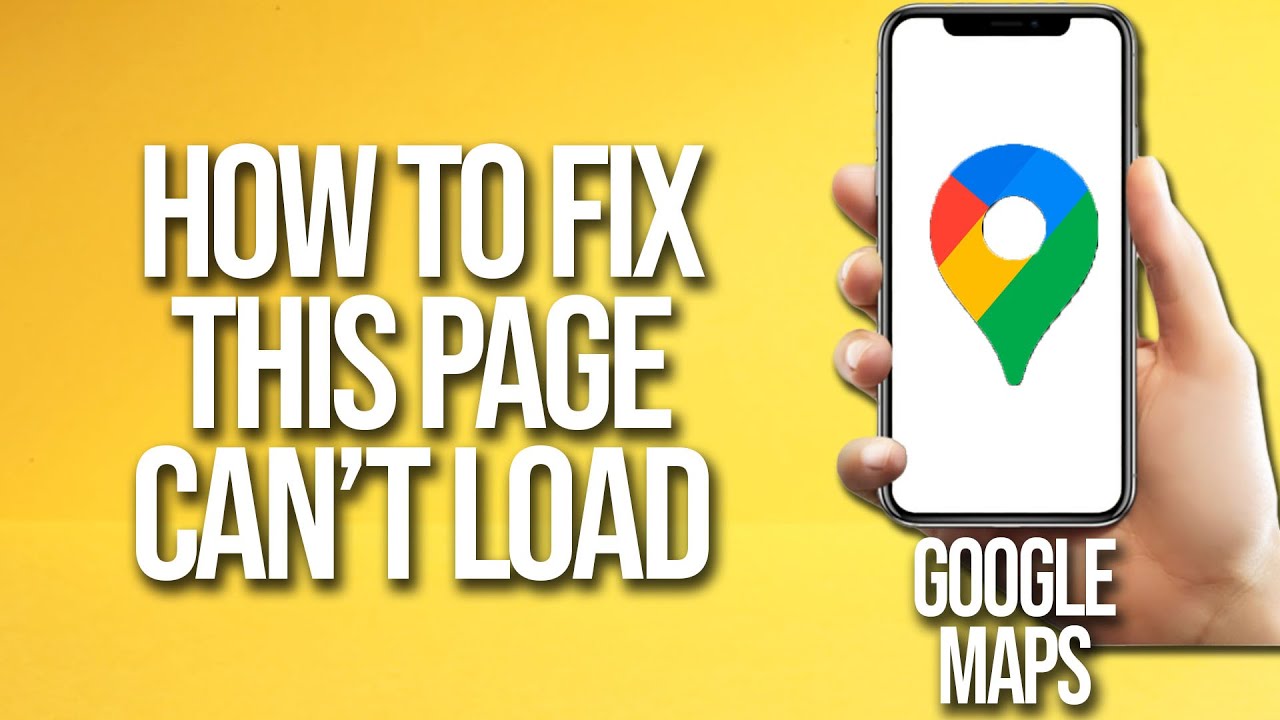
Understanding the Google Maps Error: “This Page Can’t Load Google Maps Correctly”
If you’re a website owner or a developer, you might have encountered the frustrating error message: “This page can’t load Google Maps correctly.” This error can occur for various reasons and usually indicates a problem with your website’s JavaScript API key or the way Google Maps is implemented on your web page. Let us dive deeper into why this error arises and how you can effectively troubleshoot and resolve it.
Common Causes of the Error
Several factors can lead to encountering this error while using Google Maps. Here are the most prevalent issues:
- Invalid API Key: Your API key might be incorrect or no longer valid, which is the most common reason for this error.
- Billing Issues: Google Maps Platform requires you to link a billing account to your API key. If there are issues with your billing account, or if you exceed your usage limits, you may encounter this error.
- API Restrictions: Your API key might have restrictions set up that prevent it from being used on your website.
- JavaScript Errors: Errors in your website’s JavaScript can prevent Google Maps from loading correctly.
Troubleshooting Guide
To address the error message effectively, follow this troubleshooting guide:
- Verify Your API Key: Ensure that the API key you’re using is valid and linked to the correct project in Google Cloud Console.
- Check Billing Account: Make sure that your billing account is up-to-date and that you have enabled billing for the Google Maps Platform.
- Adjust API Restrictions: In the Google Cloud Console, check your API key settings and remove any restrictions that might be blocking usage.
- Debug JavaScript: Use the console in your web browser’s developer tools to check for any other JavaScript errors that may be preventing Google Maps from loading.
Examining Google Maps API Key Configuration
Creating a functional Google Maps API Key is essential for embedding maps on your website. Let’s explore how to generate and configure your API key correctly.
How to Generate Your Google Maps API Key
Follow these steps to generate your API key:
- Go to the Google Cloud Console.
- Create a new project or select an existing one.
- Navigate to the “APIs & Services” section.
- Click on “Library” and search for “Maps JavaScript API”.
- Enable the Maps JavaScript API for your project.
- Then, go to “Credentials” and click on “Create Credentials.”
- Choose “API Key,” and copy your new API key.
Setting API Restrictions
Once you have your API Key, setting up the right restrictions is crucial to ensure security and functionality:
- HTTP Referrer Restrictions: If you want to limit usage to your specific domain, add your domain as an HTTP referrer in the API restrictions.
- IP Address Restrictions: Alternatively, if you’re generating Maps for server-side applications, you can restrict the API key based on specific IP addresses.
Best Practices for Implementing Google Maps
When using Google Maps on your website, adhering to best practices can enhance performance and user experience while preventing common errors. Below are some recommended approaches for seamless integration of Google Maps:
Optimize Loading Performance
To improve the speed and efficiency of Google Maps loading, consider the following techniques:
- Load Maps Asynchronously: Use the async attribute in your script tag when loading Google Maps to prevent blocking the rendering of other elements on your page.
- Dynamically Load Maps: Instead of loading Maps for all users upfront, load it dynamically based on user interactions (e.g., when a user clicks a button or scrolls to a specific section).
Regularly Monitor Usage Limits
It’s essential to monitor your Google Maps API usage to avoid unexpected interruptions:
- Check the Dashboard: Regularly check your Google Cloud Console dashboard to track your usage statistics and receive alerts about nearing limits.
- Set Quotas: Implement quotas in your Google Cloud Console settings to manage usage and avoid reaching your limits unexpectedly.
Handling Additional Google Maps Error Messages
While “This page can’t load Google Maps correctly” is one of the more common errors, there are several other issues users may encounter while using Google Maps. Each of these problems has specific causes and solutions.
Map Display Issues
Users often face scenarios where Google Maps does not display correctly. Here are common reasons and resolutions:
- Map Not Centering: Ensure that latitude and longitude coordinates are correctly set in your configuration.
- Markers Not Displaying: Ensure there is no JavaScript error causing the failure to render markers. Also, verify that you are properly referencing marker locations in your code.
Permission Denied Error
If you receive permission denied errors, consider checking the following:
- API Key Permissions: Make sure your API key has the right permissions enabled within the Google Cloud Console.
- JavaScript Console: Look for additional error messages in the JavaScript console of your browser to identify specific problems.
Frequent Rate Limit Errors
Rate limiting issues can arise if your usage exceeds the maximum thresholds set by Google:
- Dynamically Load Content: Implement lazy loading to manage user traffic effectively and stay within your limits.
- Distribute Load: Spread requests over time where possible to avoid sudden spikes in API usage.
In summary, the Google Maps error, “This page can’t load Google Maps correctly,” can be addressed with meticulous attention to API key settings, billing account management, and following best practices. By staying proactive in monitoring and optimizing your use of the Google Maps platform, you can ensure a seamless experience for your website users.






